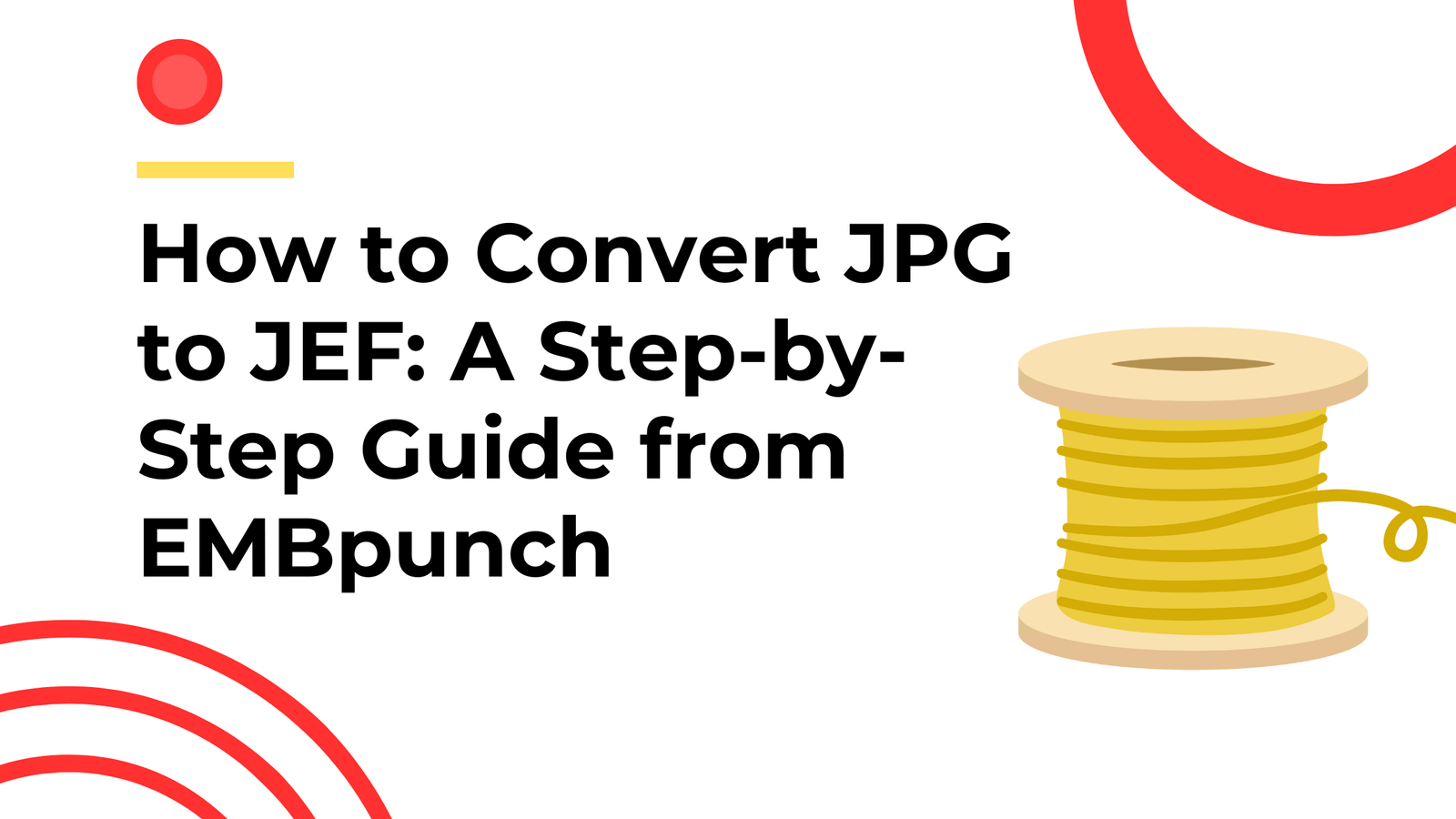Most people think converting a JPG into a JEF file is just about changing the file type. It’s not.
It’s about turning an idea into stitches. It’s about transforming pixels into something a needle can understand. And if you get it wrong? Your machine jams, your thread breaks, and your design looks like it got chewed up by a lawnmower.
At EMBpunch, we’ve done this for thousands of embroidery projects, logos, monograms, patches, you name it. And we’ve seen the same mistakes over and over again.
So if you're asking, “How do I turn this image into something my Janome machine can actually stitch?” You're asking the right question. Because it’s not just about converting a file.
To be honest, it’s about engineering every stitch base for clarity, speed, and clean execution so that get the desired result.
This “Convert JPG to JEF guide” will show you how to do that step-by-step. Let’s get into it.
Understanding JPG to JEF Conversion
What is a JPG or JPEG File?
JPGs are everywhere.
They’re the default image format on your phone, your laptop, and probably half the internet. The name comes from the “Joint Photographic Experts Group”, the people who invented it.
Why does everyone use it?
Because it shrinks file sizes without totally wrecking the quality. That makes it easy to share, upload, and store. Perfect for websites, social media, and quick photo dumps.
But here’s the problem: JPGs aren’t stitchable.
They’re just pixels. Not instructions. And your embroidery machine doesn’t care about pixels. It needs stitches. That’s why you need to convert it to something like a JEF file.
What is a JEF File Format?
JEF stands for Janome Embroidery Format. It's a proprietary file type used specifically for Janome embroidery machines. A JEF file includes instructions for stitch types, thread colours, and stitch order, information that a JPG simply doesn’t contain. Without converting your JPG image into a JEF format, your Janome machine won’t know what to do with it.
Why Convert JPG to JEF?
Here's the deal: a JPG file contains pixels, while a JEF file contains stitches. Converting is essential if you want to take a static image and make it an embroidered piece. You can’t just rename the file extension. The conversion process is known as embroidery digitizing, which translates a JPG’s visual data into a language embroidery machines understand.
JPG vs JEF: Understanding the Key Differences
-
JPG/JPEG: Raster image and lossy compression. It is suitable for photography
-
JEF: Embroidery file format, stitch-based, machine-readable for Janome devices
Tools and Software for JPG to JEF Conversion
Dedicated Embroidery Digitizing Software
To convert JPG to JEF, you’ll need digitizing software like:
These programs allow you to import a JPG image, manually or automatically trace it, and then assign stitch patterns and thread colours. At EMBpunch, we use professional-grade software for optimal stitch rendering.
Online Tools for Quick Conversions
You can use free online converters. If you’re just messing around or testing a basic logo, they might get the job done. But here’s the truth no one tells you: Free tools don’t think. They trace.
They don’t know stitch angles. They don’t adjust density. They don’t clean up jagged edges or optimise for thread breaks. And that matters. So yes, if it’s a one-colour icon? Fine. But if you want clean, professional, production-ready embroidery? You need real digitizing. Because what looks “good enough” on screen usually looks like garbage in thread.
Programs to Open and Edit JEF Files
Some useful programs include:
- Janome’s Customizer 11000
- TruEmbroidery (for Mac users)
- SewArt
- WPS Office (to preview associated files like PDFs)
How EMBpunch Can Help
If this all sounds a bit overwhelming, that’s where we come in. At EMBpunch, our expert digitizers take your JPG or PDF logo, photo, or image and deliver a clean, ready-to-stitch JEF file, no learning curve required.
Step-by-Step: How to Convert JPG to JEF
Step 1: Prepare Your JPG Image
Clean your image before you digitize. Use a high-resolution JPG with bold outlines and strong contrast. No fuzzy gradients. Because if the image isn’t clean. Your embroidery won’t be either.
Step 2: Upload to Embroidery Software
Use your digitizing software to import the JPG. Tools like Janome Digitizer MBX or Wilcom will let you preview the image and begin the conversion process.
Step 3: Use Digitizing Features
Use manual or auto-digitizing tools to trace the image. Define stitch types (satin, fill, run) based on the image's design.
Step 4: Adjust Stitch Parameters
Here’s where the magic happens. Choose thread colours, adjust stitch density, and set pathing. This ensures your embroidery machine follows a logical and clean route.
Step 5: Export as JEF File
Once satisfied, export the design in the JEF file format. Test the file in your Janome software or on your machine.
Related File Format Conversions
Q. Can I convert JPG to PES embroidery file?
A. Yes, using the same process. PES is the format used by Brother machines. Instead of exporting as JEF, choose PES as your final output.
Q. How to convert something to PES?
A. Upload your image to a digitizing software and export in PES format.
Q.What is a PES file format?
A. PES files are stitch-based embroidery files for Brother and Babylock machines. Like JEF, they contain stitch data and colour info.
Q.How to convert PDF to PES format?
A. Extract the image from the PDF (screenshot or conversion), then digitize it using software.
Q.How to convert JPG to SVG format?
A. Use a vector software to convert it. Because vectors give you control. Sharp lines. Clean edges. No pixel mess. Especially for logos, if you don’t vector first, you’re just making your life harder.
Q.How to convert SVG to DXF?
A. DXF isn’t for embroidery, it’s for cutting. Think lasers, CNC, plotters. Not stitches. But if you need to go from SVG to DXF, just use Inkscape or CorelDraw.
Q.How to convert JPG to EPS?
A. Use Photoshop or Illustrator to convert it into EPS, a vector format that actually holds up. Why EPS? Because vectors scale clean. JPGs don’t. If you stretch a JPG, it blurs. Stretch an EPS, and it stays sharp. Clean vectors = better digitizing = better embroidery.
Q.Opening a JPEG in Camera Raw?
A. Use Adobe Photoshop > File > Open As > Choose "Camera Raw". This allows image enhancements pre-digitizing.
Q.How do I convert a RAW file to JPEG on an iPhone?
A. Use your Photos app: Open the RAW image > tap edit > export as JPEG.
Q.Can I convert SVG to DWG?
A. Yes. DWG is a CAD file. Use Illustrator or AutoCAD to export.
Q.Can I convert DWG to PDF?
A. Yes, through AutoCAD or online DWG-to-PDF converters.
Embroidery and Digitizing FAQs
Q.How to transfer an image to an embroidery machine?
A. Save your JEF file to a USB or connect your Janome machine via cable. Follow your machine’s import instructions.
Q.How to Digitize A Logo?
A. Clean your logo, import into digitizing software, manually assign stitch paths, preview, then export as an embroidery format.
Q.How to Digitize A Photo?
A. Photos are complex. Convert to greyscale or posterised format to simplify before digitizing. Use manual stitch assignments.
Q.How Large Is A Raw Image File?
A. RAW files can be 25MB–100MB depending on camera settings. Not used directly for embroidery but often as source images.
Q.What Programs Can I Use To Open Raw Files?
A. Adobe Photoshop, Lightroom, or free options like RawTherapee.
Q.What is the DST Format?
A. DST is another embroidery format, widely compatible with commercial embroidery machines (like Tajima).
Q.How to Convert JPG to Embroidery Format?
A. Load your image into digitizing software. Then, manually assign the stitches, not just “auto-trace and pray.” Then export it in the format your machine actually understands: JEF, DST, PES, EXP, whatever your setup needs.
Q.How to Turn JPG into Vector Art?
A. Simply use Adobe Illustrator and use Image Trace. Don’t want to pay? Grab Inkscape, it’s free and gets the job done.
Q.How to Convert JPG to Working File?
A. Create a working file in your embroidery software (e.g., .EMB in Wilcom), which allows future edits before final format export.
Q.Can I convert JPG to PES embroidery file for free?
A. Some free tools exist, but they offer limited control. For precise output, services like EMBpunch are worth it.
Q.How Can I Check My JEF Files on My Computer?
A. Use Janome software or compatible viewers like SewWhat-Pro or TrueSizer.
EMBpunch’s Expert Advice for JEF Conversion
Common Issues When Converting JPG to JEF
-
Poor image resolution
-
Excessive colour gradients
-
Inaccurate auto-digitizing paths
-
Large file size causing stitch overflow
Tips to Improve Image Quality for Digitizing
-
Use high-res JPGs
-
Simplify complex images
-
Use bold outlines and defined shapes
-
Avoid drop shadows and gradient fills
Why EMBpunch is Trusted by Janome Users
We’re not just another digitizing shop. We specialise in embroidery digitizing for machines like Janome, and we understand the nuance of each file format, stitch count optimisation, and how to make your designs pop on fabric, not just screens.
Our clients come to us because:
-
We deliver accurate JEF files
-
We provide vector conversions if needed
-
We offer fast turnarounds and revisions
Conclusion
Converting JPG to JEF isn’t a click-and-done move. It’s a skill. A process. And if you skip steps, your machine will make you pay. You need the right software. You need to understand stitches. And you need to know how thread behaves on fabric, whether you’re just starting out or running bulk production. Getting the conversion right = cleaner runs, fewer thread breaks, and embroidery that actually looks pro. Half-baked files cost you time. Dial it in, or deal with the fallout.
If you're looking for expert help, EMBpunch has your back. We’ve converted thousands of JPG files into flawless JEF embroidery designs. So, if you’re tired of broken stitches or confusing software, send us your image. We’ll take it from there.